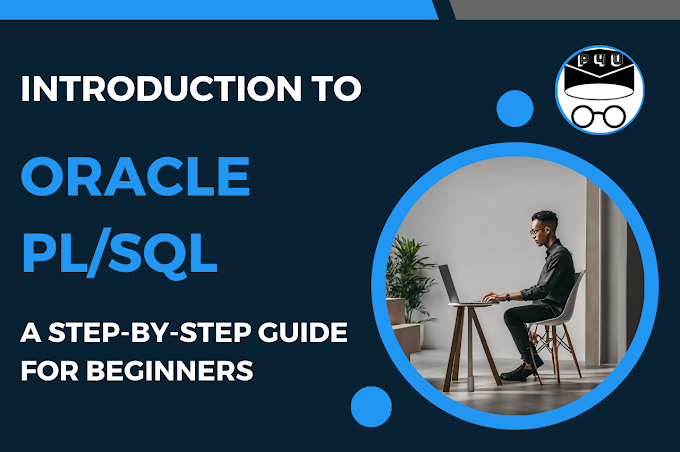How to Create a Database in phpMyAdmin using wamp server
Step 1) Make sure that phyMyAdmin is installed
Step 2) Go To phyMyAdmin Homepage
If you have WAMPSERVER, Click on phyMyAdminOr enter http://localhost/phpmyadmin/ in your web browser
Or enter http://127.0.0.1/phpmyadmin/ in your web browser
Step 3) Create Database
Click on the database tab.Enter the name of the database that you want to create.
Click on “Create” button.
It shows the recently created database in the list of available databases that are stored on the server.
Step 4) Use Database
Click on the recently created database name in the list of databases. This will make the selected database as current database.Step 5) Create Table
Provide the table name and number of columns in the respective textboxes.Click on “Go” button.
Provide column name, datatype, size, constraint and relevant details in the textboxes.
Click on “Save” button.
Step 6) Insert Row(s)
Click on the table in which you want to insert the row(s).Click on “Insert” tab at top.
Provide the values for the respective column(s).
Click on “Go” button present just after the column names.
To insert multiple rows, provide values for the respective columns for all rows and finally click “Go” button present at the bottom of the page.
Step 7) View the Rows
Click on the table name present in left panel. Or on “Browse” tab present at the top.Step 8) Edit Row(s)
Click on table name present in left panel or on “Browse” tab.Tick the checkbox for the row to be edited.
Click on “Change” link.
Modify the required values for the column(s).
Click on “Go’ button.
Step 9) Delete Row(s)
Click on table name present in left panel or on “Browse” tab.Tick the checkbox for the row to be deleted.
Click on “Delete” link.
Click on “Yes” button to confirm delete operation.
Step 10) To add Primary Key constraint to a column(s)
Click on “Structure” tab.Select the Column. Click on “Primary” key icon.
Conclusion
Creating a database in phpMyAdmin with WampServer is a fundamental step in web development. Whether you're building a simple blog or a complex web application, understanding how to manage databases is crucial.
In this guide, we covered the step-by-step process of creating a database using phpMyAdmin within the WampServer environment. From accessing phpMyAdmin to creating a new database and exploring additional options, you now have the foundational knowledge to start working with databases in your web projects.